Download How to Master 40 Tutorials the New Features of Photoshop CS6 easily
Photoshop CS6 boasts many impressive and exciting features, like the introduction of vector layers, Content Aware Patch/Move tool, Adaptive Wide Angle filter, Crop tool, and so on. Adobe has not tried to replace Illustrator, but if you need creative, simple shapes for use in design projects, then Vector Layers of Photoshop CS6 can do a superb job without making you switch to other applications.
Today, we will take you through some of the exciting Photoshop CS6 tutorials that illustrate how to use these brand new tools, enhanced features as well as a few secret tips to put some of CS6′s great new additions to work. So, enjoy the tour!
1. Discover Photoshop CS6’s New 3D Tools
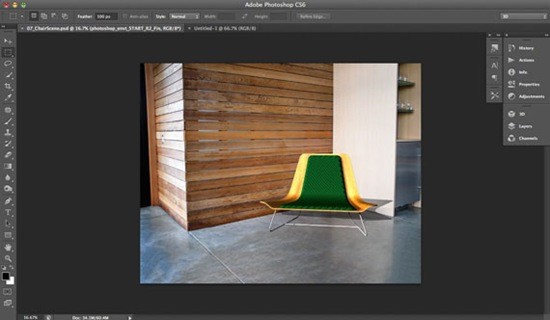 Photoshop CS6 includes a freshly introduced 3D tools engine that draws on the capabilities of graphics card to perform robustly. In this tutorial, you will learn how you can use this new 3D engine to combine 3D sources and harmonize other light sources, textures and use with 2D photographs.
Photoshop CS6 includes a freshly introduced 3D tools engine that draws on the capabilities of graphics card to perform robustly. In this tutorial, you will learn how you can use this new 3D engine to combine 3D sources and harmonize other light sources, textures and use with 2D photographs.2. Photoshop CS6′S New Crop Tool Step-by-Step
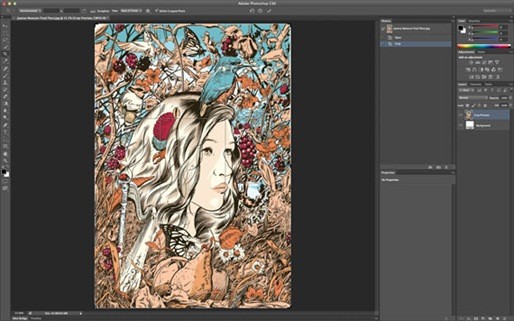
The Crop tool hasn’t really improved since Photoshop CS, but in Photoshop CS6, it comes with major changes. This step-by-step guide demonstrates how to use this tool, which has received a modern overhaul.
3. New Layer Tricks in Photoshop CS6
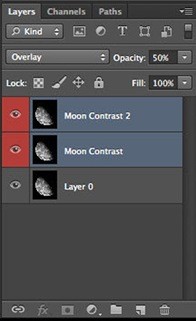
Adobe has enhanced Photoshop’s Layers panel, considering the feedback from users and adding the options popular in other applications like After Effects. For example, it allows changing the blending mode, fill and opacity of different layers simultaneously. Just select the respective layers prior making changes and it is done.
4. Explore Photoshop CS6′S New Vector Toolset Step-by-Step
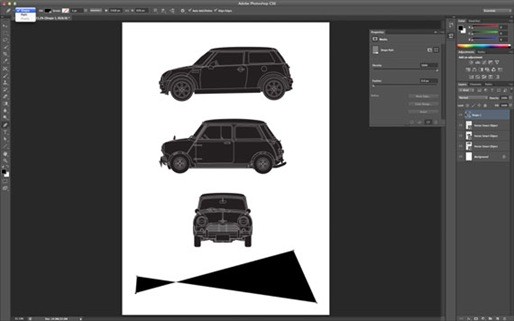
Adobe didn’t put Illustrator in Photoshop, but with some new powerful vector tools, designers can now design and shape graphic elements more easily and quickly.
5. Photoshop CS6 Blur Gallery Tutorial

Adobe introduced Blur Gallery in Photoshop CS6, which has features that allow us to use amazing techniques to control depth of field and achieve bokeh effects. For photographers, focal length, subject distance and aperture are the key elements to identify in-focus and blurred parts of a photograph. Most often, due to some technical limitations, it becomes hard to create an intended effect. In that situation, these freshly introduced tools become useful. In this tutorial, you will learn about three filters; Field Blur, Iris Blur and Tilt-Shift, which mainly constitute the Blur Gallery.
6. Tool Recording Using Actions in Photoshop CS6
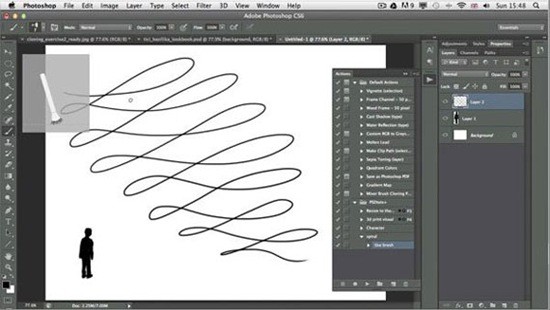
Adobe has spruced up Photoshop CS6 with new features, which enable us to add brush strokes and different helpful tools. This tutorial teaches about the creative ways, which are possible with this new feature.
7. Introducing the New Crop Tool in Photoshop CS6
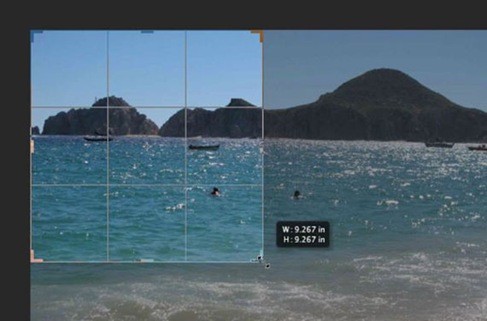
Cropping is a powerful tool, which can make a big difference in the look of any image. Crop Tool in Photoshop CS6 includes lots of major enhancements to make it work even better. This tutorial focuses on the new features introduced in the Crop Tool and helps us learning how to use it more productively.
8. New Brush Features in Photoshop CS6

Photoshop CS6 introduces a brilliant and simple Brush Panel, which features lots of new options. In this tutorial, you learn about using Live Pen Tilt Preview, Brush Projection, the Erodible Tip and Airbrush brushes and how to achieve quick and creative results with these tools.
9. Introduction to the New Oil Paint Filter in Photoshop CS6

If you are something like me, you’ll need Filters, which are robust tools in Photoshop CS6, to quickly create effects on the photographs. Oil Paint filter in Photoshop CS6 offers everything that you might need to give a photograph a painted look. In this tutorial, you will learn how to use this new filter on your images.
10. How to Use the New Timeline Panel in Photoshop CS6
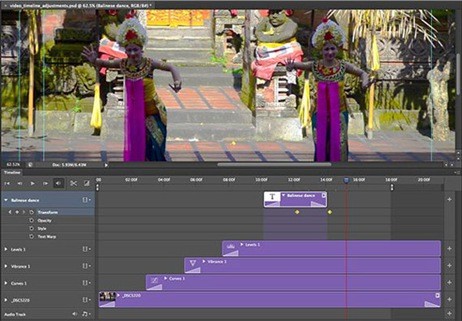
Special effects can make a big difference to videos. Many think that learning Adobe Premiere or After Effects is quite tough and painstaking. Now, in Photoshop CS6, we have a new addition of a video timeline panel, which enables us to add effects to the video clips right in Photoshop.
11. How to Use the Content Aware Move Tool in Photoshop CS6

One of the most state-of-the-art tools in Photoshop CS6 is a content aware tool, Content Aware Move. Content Aware Move enables us to mark pixels and drag the selection to some other part of a photograph without using layers or masks. Photoshop CS6 clears the previous selection and shifts the pixels to the new position. In this lesson you will learn how to use this new tool in your work.
12. How to Use the Content Aware Patch Tool in Photoshop CS6
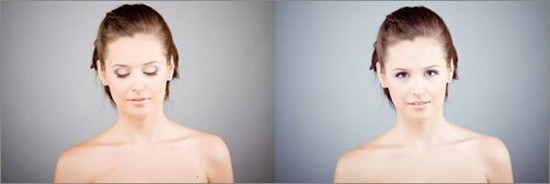
When Adobe first introduced Content Aware in Photoshop CS5, many called this tool “magical” and extremely tough. But today, as we have worked for more than two years practicing it, for many it has become an indispensable tool in their design work. In Photoshop CS6, you will see a new addition, the Content Aware feature in the Patch Tool. In this tutorial, you learn how to play with this new feature to get better results.
13. Manage Your Layers More Efficiently With Photoshop CS6

Top-notch designers usually work with PSD files comprising of dozens and, sometimes, hundreds of layers. Earlier versions of Photoshop were not able to manage a large number of layers, but in Photoshop CS6 Adobe has included a few new tools for designers that they were dying to get their hands on. Follow this tutorial, step by step, to learn how this new Layer Panel and advance features can do for you in your designing process.
14. How to Use Adaptive Wide-Angle Filter in Photoshop CS6
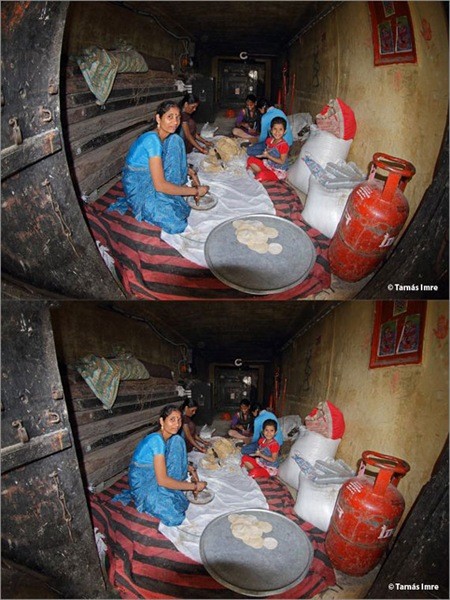
Adobe Photoshop CS6 offers an impressive new Adaptive Wide Angle Filter. The concept of this new tool is to enable us to straighten curves and lines in photographs captured by a fisheye or wide-angle lens. This tutorial will take you through a process of using this new filter effectively, a nice feature for photographers.
15. Using Paragraph and Character Styles in Photoshop CS6
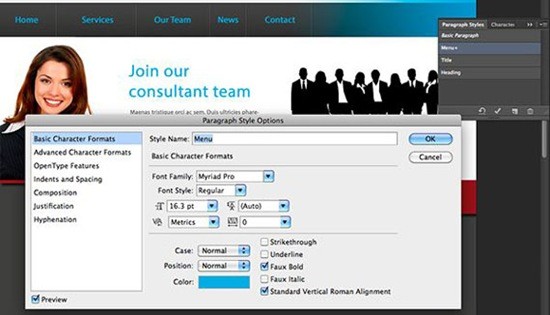
Managing and working with a lot of text was a hassle in the previous versions of Photoshop. For many, making global changes to text was a bit daunting and time-consuming. Photoshop CS6 comes with new Paragraph and Character style panels, which allow intuitive techniques to work with our text and this tutorial is all about it.
16. Quickly Select Skin Tones in Photoshop CS6

Have you ever wanted to quickly select skin tones in a photograph? Photoshop team introduced a new Skin Aware technology in Photoshop CS6 in the Skin Tones options. This tutorial helps learning this new feature.
17. Photoshop CS6 Patch Tool
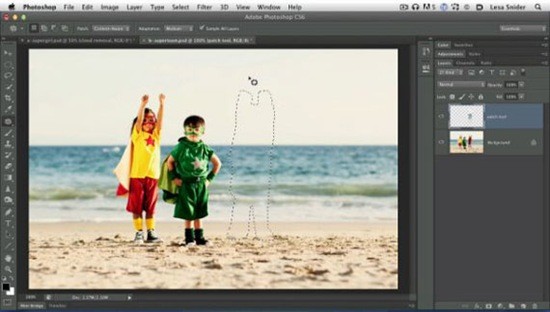
You may be familiar with Photoshop’s manipulation features, but the new additions in Patch Tool makes retouching and re-composition unbelievably easy and quick. Now, you have access to the features like adaptation settings and content aware, which are taught in this tutorial.
18. Mix vector shape layers in Photoshop CS6 for abstract effects – Video Tutorial

Adobe has not tried to put Illustrator’s tools in the Photoshop CS6, but it has introduced a new Vector Shape Layers feature that will stop many from switching to AI, when they need to create elements containing flat graphics. Whether you need quick and simple results or precise drawing functionalities, this new vector shape layers will soon become an indispensable tool in your arsenal.
19. Use Photoshop CS6’s Tilt-Shift filter

Photoshop team added incredibly useful and smart Tilt-shift Blur functionality that designers can use along with a saturation boost function for simulating miniature model photography. This tutorial takes us through the process of adding this effect to our photographs.
20. Using Scripted Patterns in Photoshop CS6

Lesa Snider discusses the new scripted patterns in Photoshop CS6 with a few intuitive techniques to apply this new function.
21. Content-Aware Move Tool Tutorial – Photoshop CS6 Beta

I’m sure you’ll admire the new Content-Aware Move tool. The capabilities of this tool enable selecting elements and placing them at some other area. Photoshop will re-blend the selected element into whatever section of the photograph you place it to.
22. Blur Gallery in Photoshop CS6
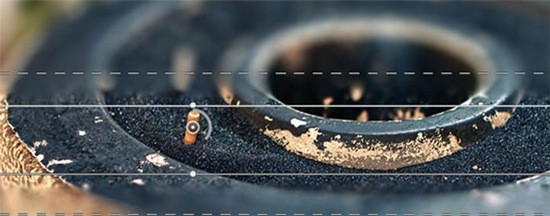
Though Photoshop always had a number of blur filters, they never truly fascinated the photographers. Now, whether you are a seasoned or fresh photographer, you’ll be stormed by the three incredibly useful and new filters, what photographers always demanded: Field Blur, Iris Blur, and Tilt-Shift.
23. Photoshop CS6 Blur Gallery – Field Blur 
Field Blur empowers us with unique ways to create blur effect on our image. In this Photo Retouch tutorial, you’ll see, Field Blur bestows us an extensive control over the effect as we don’t just apply same blurring on the entire photo, but rather, we can set and tweak the blur in any selected section.24. Photoshop CS6 Blur Gallery – Iris Blur

This lesson takes us through the process of using Iris Blur, which is a second of the new blur filters introduced in the Blur Gallery of Photoshop CS6. Besides having all the capabilities of the Field Blur, Iris Blur has some other ways to precisely manage the techniques and areas the blurring effect is used.
25. Color Range Changes – Photoshop CS6 Beta

You will find two new inclusions to Color Range – Skin Tones and Detect Faces. While working with photographs of people, Skin Tones enables you to select the skin tones of the people. Photoshop selects skin tones, and if Color Range select tones of other parts of an image, there is a feature of Detect Faces checkbox to tackle it.
26. Adobe Camera RAW 7.0 Tutorial for Photographers
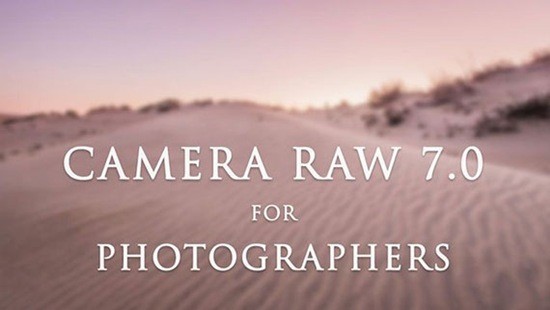
For photographers of all levels, pros and novices, taking snaps in RAW is essential to get high-quality results. This tutorial takes us through all the important features in Camera RAW 7.0, which photographers will need the most.
27. Photoshop Tutorial: Black and White Photos with ACR 7

I have picked this tutorial to show you how simple is to get black and white photos with ACR 7 as well as working with the HSL/Grayscale panel and the Targeted Adjustment Tool.
28. Camera RAW Update in Photoshop CS6
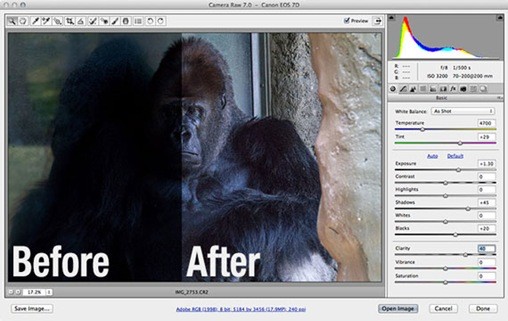
Since the introduction of Camera RAW, there have been lots of enhancements in every new version of Photoshop. It continued and now, for photographers working with RAW images, Camera Raw has been upgraded to version 7. Learn about new enhancements in this tutorial.
29. Photoshop CS6: Adaptive-Wide-Angle Filter

In this tutorial, you will see how the Adaptive Wide Angle filter in Photoshop CS6 enables us to create a distortion-free vertical panorama and fine-tune the stitched image.
30. Adaptive Wide Angle Filter in Photoshop CS6

In Photoshop CS6, Adaptive Wide Filter is a powerful tool for the photographers, which enables to quickly achieve effects on the images, when there is a less space.
31. Type Styles in Photoshop CS6
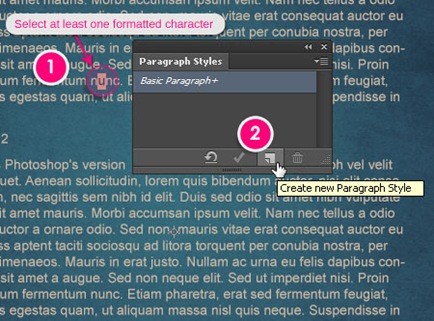
There are lots of impressive new tools in Photoshop CS6, which are added in a free beta version, like Type Styles. The addition of Type Styles makes it easy and quicker to define text styles, just as seen in InDesign; it works same for both paragraphs and characters.
32. Using The Oil Paint Filter In Adobe Photoshop CS6

In this tutorial lesson, a poppy photograph is used to show some secret techniques of applying the oil paint filter in order to achieve the desired results.
33. Oil Paint Filter in Photoshop CS6

You have been familiar with the built-in filter, which was used to give painting effects to the photographs, but those were not so attractive. Adobe has released new Oil Paint Filter in Photoshop CS6, which is worth-using.
34. Photoshop CS6 3D Tutorial

This lesson covers many of the new 3D features and workflows introduced in CS6, which are the best and the designers will probably use the most. In this tutorial, you will practice spelling the word Bicubic in capital letters shaped buildings.
35. Improved Lighting Effects in CS6
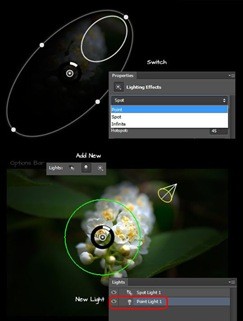
Lighting Effects filter has got a few new and enhanced features which are great to achieve different types of lighting effects.
36. Photoshop CS6 New Features – The Perspective Crop Tool

Besides improving the Crop Tool, Adobe also added a new Perspective Crop Tool. This impressively smart crop tool helps in quickly fixing common distortion and perspective issues in a photograph. Go through this tutorial to learn about it.


Post a Comment